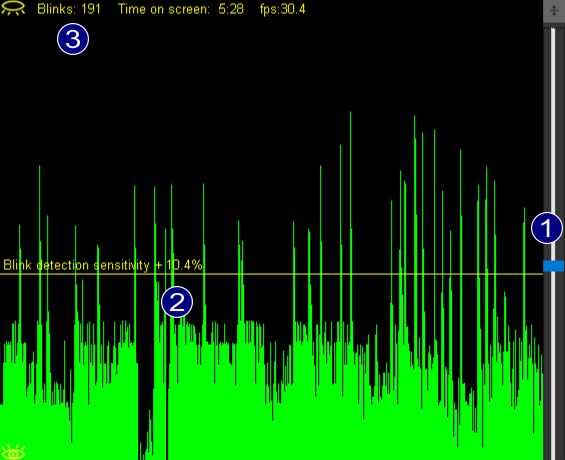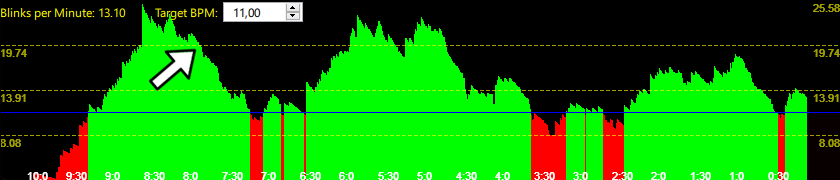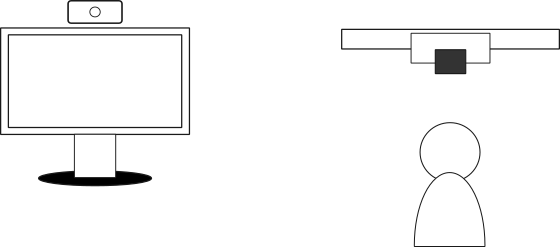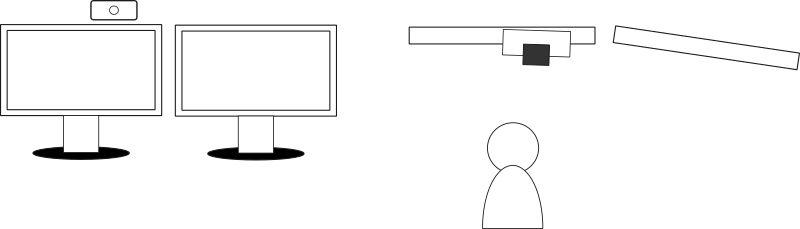Selecting a Camera
BlinkEasy works with most cameras out of the box and supports a wide range of recording formats like NV21, NV12, YUV, and various RGB formats.
In general, most webcams built in the past couple of years are sufficient, whether external USB devices or built-in laptop cameras.
In case you don't have a webcam yet or want to improve blink detection with a better model, here are some pointers:
For blink detection the most important factor is the speed at which the camera can record.
This is usually given by the manufacturer as frames per second (fps).
Blinks are very quick events that typically last only 100 to 150 milliseconds (around 1/8 of a second).
Recording with a camera capable of capturing at least 30 frames per second is recommended as it allows for multiple frames to record the start, middle and end of a blink for more precise detection and analysis.
Many webcams will reduce the recording frame rate to compensate for low lighting,
so higher frame rate cameras will produce a more steady stream even if the software limits itself by default to 30 fps to preserve CPU resources.
In the case of low recording frame rates, a warning message will be displayed in the histogram window. Below 15 fps, blink detection becomes unreliable.
The camera's resolution, on the other hand, is less important.
While higher resolutions can improve detection, this comes at an exponential tradeoff in computing power.
To avoid slowing down your system unnecessarily, the real-time analysis defaults to a medium resolution, while allowing you to increase it in the settings tab.
In a nutshell, consider getting a high-fps webcam from a reputable brand, as they usually come with better sensors and optics that produce less noisy images.